
- Lit とは
- Web Components
- Lit による最小限の Web Components
- Lit プロジェクトの準備
- my-element コンポーネントの作成
- ビルドと実行
- 宣言型イベントリスナー
- まとめ
Lit とは
Google の Chrome チームにより始まった Polymer -> LitElement -> Lit と変遷した web components ベースのフロントエンドUIフレームワークです(LitElement 3.0 == Lit )。
Lit is a simple library for building fast, lightweight web components.
と謳われる通り、Web Components 構築用の軽量なライブラリになります。
Polymer は、Web Components の Polyfill ライブラリでしたが、現在のモダンブラウザでは Web Components がネイティブで利用可能となったため、Web Components をより簡単に開発することにフォーカスしたものとなっています。
ロゴがダサいのが欠点でしょうか。
Web Components
Web Componentsの概念は、2011年にChrome開発者の Alex Russell により初めて紹介され、 10年かけて対応するブラウザ環境も整い、広く採用されつつある技術です。
Web Components により、規定のHTMLタグに加え、独自に定義したコンポーネント(タグ)をネイティブに利用できるようになります。
そして、このコンポーネントは、独立してカプセル化されるため、React や Vue といった各種フロントエンドフレームワークと合わせて使うことができます。
移り変わりの激しいフロントエンドの世界で、ネイティブサポートされる安定性の高いAPIの元で開発を行えることが大きな利点となるでしょう。
Web Components の詳細は以下に詳しいです。
https://developer.mozilla.org/ja/docs/Web/Web_Components
MDN から抜粋すると、Web Components は以下の要素から構成されます。
- カスタム要素
- カスタム要素とその動作を定義するための、一連の JavaScript API。以降、ユーザーインターフェイスの中で好きなだけ使用することができます。
- シャドウ DOM
- カプセル化された「シャドウ」 DOM ツリーを要素に紐付け、関連する機能を制御するための、一連の JavaScript API です。シャドウ DOM ツリーは、メイン文書の DOM とは別にレンダリングされます。こうして、要素の機能を公開せずに済み、文書の他の部分との重複を恐れることなく、スクリプト化やスタイル化できます。
- HTML テンプレート
<template>と<slot>要素によって、レンダリングされたページ内に表示されないマークアップのテンプレートを書くことができます。カスタム要素の構造体の基礎として、それらを何度も再利用できます。
WEBCOMPONENTS.ORG のドキュメントも参考になるでしょう。
Lit による最小限の Web Components
Lit で定義する Web Components の最も単純な例は以下のようになります。
<!DOCTYPE html> <html> <head> <meta charset="utf-8" /> <title>Lit Demo</title> <script type="module"> import {LitElement, html} from 'https://cdn.jsdelivr.net/gh/lit/dist@2/core/lit-core.min.js'; export class MyElement extends LitElement { static properties = { name: {}, }; constructor() { super(); this.name = 'Lit'; } render() { return html` <h2>Welcome to the ${this.name}</h2> `; } } customElements.define('my-element', MyElement); </script> </head> <body> <my-element> <p>This is child content</p> </my-element> </body> </html>
<script type="module"> で LitElement を継承したクラスを定義し、customElements.define('my-element', MyElement); で Web Components として定義しています。
LitElement は、ReactiveElement を介して HTMLElement からの継承関係となっています。
export class LitElement extends ReactiveElement { // ... }
export abstract class ReactiveElement extends HTMLElement implements ReactiveControllerHost { // ... }
my-element として定義したコンポーネントは、<my-element></my-element> として利用できます。
このファイルを index.html として保存してブラウザで表示すると以下のようになります。

DOMは以下のように <my-element></my-element> 要素が shadow-root となり、シャドウ DOM として他の要素とは独立してレンダリングされます。

ここまでは、JavaScript による例でしたが、通常は TypeScript を使うハズなので、続けて見ていきましょう。
Lit プロジェクトの準備
Lit のスターターは以下で公開されています。
しかしここでは、最小限のサンプルとして、一からプロジェクトを作成していくことにします。
プロジェクトを npm init で作成します。
$ mkdir example $ cd example $ npm init -y
開発用のパッケージを3つと、Lit 自身を導入します。
$ npm install -D typescript @web/dev-server rimraf $ npm install lit
この時点で package.json は以下のようになります。
{ "name": "example", "version": "1.0.0", "description": "", "main": "index.js", "scripts": { "test": "echo \"Error: no test specified\" && exit 1" }, "keywords": [], "author": "", "license": "ISC", "devDependencies": { "@web/dev-server": "^0.1.34", "rimraf": "^3.0.2", "typescript": "^4.8.3" }, "dependencies": { "lit": "^2.3.1" } }
スクリプトなどを追加して、以下のように更新しておきます。
{ "name": "example", "version": "1.0.0", "description": "", "main": "my-element.js", "module": "my-element.js", "type": "module", "scripts": { "build": "tsc", "build:watch": "tsc --watch", "serve": "wds --node-resolve --watch --open", "clean": "rimraf dist", "test": "echo \"Error: no test specified\" && exit 1" }, "keywords": [], "author": "", "license": "ISC", "devDependencies": { "@web/dev-server": "^0.1.34", "rimraf": "^3.0.2", "typescript": "^4.8.3" }, "dependencies": { "lit": "^2.3.1" } }
tsconfig.json を以下のように作成します。
$ touch tsconfig.json
{ "compilerOptions": { "target": "es2019", "module": "es2020", "lib": ["es2020", "DOM", "DOM.Iterable"], "declaration": true, "declarationMap": true, "sourceMap": true, "inlineSources": true, "outDir": "./dist", "rootDir": "./src", "strict": true, "noUnusedLocals": true, "noUnusedParameters": true, "noImplicitReturns": true, "noFallthroughCasesInSwitch": true, "noImplicitAny": true, "noImplicitThis": true, "moduleResolution": "node", "allowSyntheticDefaultImports": true, "experimentalDecorators": true, "forceConsistentCasingInFileNames": true, "noImplicitOverride": true }, "include": ["src/**/*.ts"], "exclude": [] }
my-element コンポーネントの作成
プロジェクトの準備ができたので、カスタム要素を作成していきましょう。
$ mkdir src $ touch src/my-element.ts
TypeScript ではデコレータを使って以下のように書くことができます。
import {LitElement, html} from 'lit'; import {customElement, property} from 'lit/decorators.js'; @customElement('my-element') export class MyElement extends LitElement { @property() name = 'Lit'; override render() { return html` <h2>Welcome to the ${this.name}</h2> `; } }
@customElement デコレータで名前を指定してカスタム要素を登録できます。
@property デコレーターでは、リアクティブ・プロパティを定義しています。リアクティブ・プロパティでは、プロパティの更新により、コンポーネントの更新がトリガされます。
最後にカスタム要素を表示する index.html を作成します。
$ touch index.html
<!DOCTYPE html> <html> <head> <meta charset="utf-8" /> <title>Lit Demo</title> <script type="module" src="./dist/my-element.js"> </script> </head> <body> <my-element> <p>This is child content</p> </my-element> </body> </html>
ビルドと実行
$ npm run build $ npm run serve
ブラウザが立ち上がり以下のようになります。

このように、TypeScript ではデコレータを使ってとても簡単にカスタム要素を作成することができます。
宣言型イベントリスナー
最後に、イベントについて触れておきましょう。
src/my-element.ts を以下のように変更します。
import {LitElement, html, css} from 'lit'; import {customElement, property} from 'lit/decorators.js'; @customElement('my-element') export class MyElement extends LitElement { static override styles = css`p { color: navy }`; @property() name: string = 'Your name here'; override render() { return html` <p>Hello, ${this.name}</p> <input @input=${this.changeName} placeholder="Enter your name"> `; } changeName(event: Event) { const input = event.target as HTMLInputElement; this.name = input.value; } }
先程の例との違いは、html テンプレート中に @input テンプレート式でイベントリスナーを登録している点です。テンプレートがレンダリングされると、 @ 式で定義した宣言型のイベントリスナーが追加されます。
入力イベントにより、イベントハンドラである changeName(event: Event) {} メソッドが実行され、name プロパティの値が更新されます。
name プロパティはリアクティブ・プロパティであるため、変更によりコンポーネントの更新がトリガされます。
また、styles クラスフィールドでこのコンポーネントに閉じたスタイル定義をしている点にも注意してください。
これを実行すると以下のようになり、テキストボックスへの入力がリアクティブに画面反映されます。
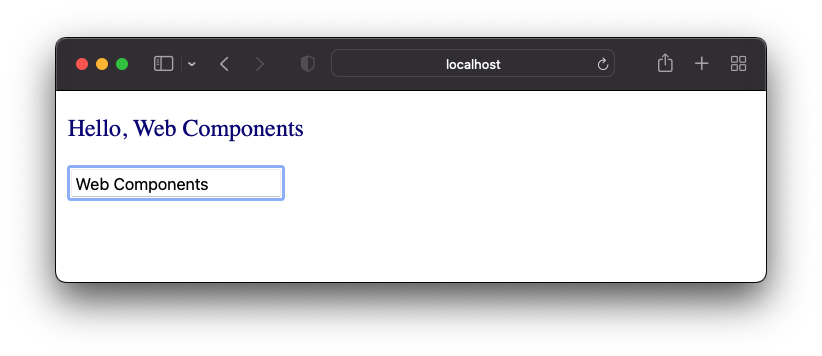
まとめ
Web Components ライブラリの Lit についての簡単な紹介を行いました。
次回はもう少し詳細について紹介していく予定です。